How to Improve your Computer’s Performance
Introduction:
Computers have become an integral part of our daily lives, and we rely on them for various tasks, from work to entertainment. However, with constant use, computers can start to slow down, causing frustration and hampering productivity. In this blog post, we will explore some tips and strategies to help you improve your computer’s performance. By implementing these tips, you can ensure that your computer runs smoothly, efficiently, and with minimal interruptions.
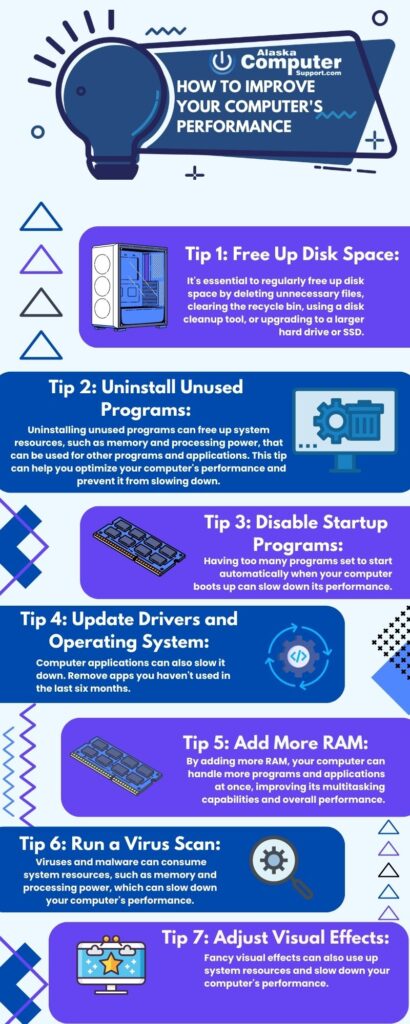
Tip 1: Free Up Disk Space:
Having too little disk space can slow down your computer’s performance. When your hard drive is almost full, your computer will have a harder time finding the necessary files it needs to run programs and applications. Therefore, it’s essential to regularly free up disk space by deleting unnecessary files, clearing the recycle bin, using a disk cleanup tool, or upgrading to a larger hard drive or SSD. By following these suggestions, you can free up space on your computer’s hard drive, improving its overall performance.
Tip 2: Uninstall Unused Programs:
Having too many programs installed on your computer can also slow down its performance. Therefore, it’s important to identify and uninstall any programs that you no longer use. Uninstalling unused programs can free up system resources, such as memory and processing power, that can be used for other programs and applications. This tip can help you optimize your computer’s performance and prevent it from slowing down.
Tip 3: Disable Startup Programs:
Having too many programs set to start automatically when your computer boots up can slow down its performance. Therefore, it’s important to identify and disable any unnecessary startup programs. These programs can consume system resources, such as memory and processing power, which can slow down your computer’s performance. By disabling unnecessary startup programs, you can improve your computer’s startup time and overall performance.
Tip 4: Update Drivers and Operating System:
Outdated drivers and operating systems can also cause performance issues on your computer. Therefore, it’s important to regularly check for and install updates. Updating your drivers and operating system can improve your computer’s stability, security, and performance. By keeping your computer up-to-date, you can ensure that it runs smoothly and efficiently.
Tip 5: Add More RAM:
Having too little memory (RAM) can also slow down your computer’s performance. If your computer is running slow, you may need to check the current amount of RAM and upgrade if necessary. By adding more RAM, your computer can handle more programs and applications at once, improving its multitasking capabilities and overall performance.
Tip 6: Run a Virus Scan:
Malware and viruses can also slow down your computer’s performance. Therefore, it’s important to regularly run a full virus scan and remove any threats found. Viruses and malware can consume system resources, such as memory and processing power, which can slow down your computer’s performance. By regularly scanning your computer for viruses and malware, you can improve its security and performance.
Tip 7: Adjust Visual Effects:
Fancy visual effects can also use up system resources and slow down your computer’s performance. Therefore, it’s important to adjust or disable visual effects to improve performance. You can adjust visual effects by accessing the advanced system settings and choosing “Adjust for best performance” instead of “Adjust for appearance.” By disabling or adjusting visual effects, you can improve your computer’s performance without sacrificing its appearance.