How to Optimize Your Business Printer Performance

In today’s fast-paced business world, optimizing every aspect of your operations is crucial for maintaining efficiency and staying ahead of the competition. While businesses often focus on optimizing their digital systems and processes, it’s equally important not to overlook the performance of your physical equipment. One such essential piece of equipment is your business printer. In this blog post, we will explore the importance of optimizing your business’ printer performance and provide you with valuable tips, techniques, and troubleshooting strategies to enhance its efficiency and productivity.
Why Printer Performance Optimization Matters
Printing plays a vital role in various aspects of business operations, from producing professional documents to handling customer communications and internal paperwork. The performance of your printer directly impacts the overall productivity, cost-effectiveness, and reputation of your business. Here’s why optimizing your printer’s performance matters:
- Enhanced Productivity: A well-optimized printer enables faster printing speeds, reduces downtime, and minimizes disruptions, allowing your employees to complete tasks more efficiently and meet deadlines.
- Cost Savings: By optimizing your printer’s performance, you can reduce printing waste, lower ink and toner consumption, and avoid unnecessary repairs or replacements. This translates into significant cost savings for your business in the long run.
- Improved Print Quality: Printer performance optimization ensures consistent and high-quality prints, which is essential for creating professional documents, marketing materials, and customer-facing materials. Maintaining a positive brand image and delivering exceptional customer experiences rely on clear, crisp, and accurate prints.
- Extended Printer Lifespan: Regular maintenance and optimization practices help prolong the life of your printer. By reducing wear and tear and addressing potential issues promptly, you can maximize your printer’s lifespan and avoid premature replacements.
Assessing Your Current Printer Performance
Before diving into the optimization strategies, it’s essential to assess your current printer performance. This assessment will help you identify areas that need improvement and provide a baseline for measuring the impact of optimization efforts. Here are key aspects to evaluate:
Evaluating Print Quality
Examine the printouts for any issues such as streaks, smudges, faded prints, or inconsistent colors. Assess whether the output matches your desired quality standards and if it reflects the professionalism your business requires.
Analyzing Printing Speed
Measure the time it takes for your printer to complete different print jobs. Identify any bottlenecks or delays that may hinder productivity and affect workflow efficiency.
Reviewing Printer Maintenance
Assess the printer’s maintenance history and review any reported or recurring issues. Consider factors such as regular cleaning, paper jam frequency, and the age of consumables like ink cartridges or toner.
Tips for Optimizing Printer Performance
Now that you have assessed your printer’s current performance, it’s time to implement strategies to optimize its efficiency. The following tips will help you improve print quality, reduce costs, and enhance overall performance:
Using High-Quality Ink and Toner
Invest in high-quality ink cartridges or toner from reputable manufacturers. While they may cost slightly more upfront, they produce better results, reduce the risk of clogs or leaks, and provide longer-lasting prints.
Adjusting Print Settings
Customize your print settings for each type of document or print job. Optimize settings such as print resolution, paper type, and duplex (double-sided) printing to achieve the desired output while minimizing ink or toner consumption.
Regularly Cleaning the Printer
Maintain a regular cleaning schedule for your printer. Clean the print heads, rollers, and any accessible internal components to prevent dust buildup, paper debris, or ink residue. Regular cleaning improves print quality and reduces the risk of jams.
Advanced Techniques for Printer Performance Optimization
To take your printer performance optimization to the next level, consider implementing advanced techniques and leveraging modern technologies. These strategies will streamline your printing processes and provide additional benefits. Here are some advanced techniques to consider:
Using Print Management Software
Print management software allows you to gain better control and visibility over your printing environment. It enables you to track printing activities, allocate printing quotas, enforce print policies, and generate reports for cost analysis. By implementing print management software, you can optimize resource allocation, reduce waste, and improve overall efficiency.
Implementing Managed Print Services
Managed Print Services (MPS) provide a comprehensive solution for optimizing your entire printing infrastructure. With MPS, a professional provider takes care of your printer fleet, including maintenance, supplies, and troubleshooting. They proactively monitor your printers, identify potential issues, and optimize their performance. MPS can help you reduce costs, enhance security, and streamline your printing operations.
Embracing Cloud Printing Solutions
Cloud printing solutions enable users to print documents from any device, anywhere, and at any time. By leveraging cloud technology, you can eliminate the need for local network connections and simplify printing processes. Cloud printing solutions offer flexibility, scalability, and increased accessibility, making it easier for employees to print securely and efficiently.
Troubleshooting Common Printer Performance Issues
Even with proper optimization measures in place, occasional printer performance issues can still arise. It’s important to be prepared and equipped with troubleshooting techniques to address common problems. Here are some common printer performance issues and their solutions:
Dealing with Paper Jams
Paper jams can disrupt workflow and cause frustration. To resolve paper jams, follow these steps:
- Turn off the printer and unplug it from the power source.
- Carefully remove the jammed paper by following the printer’s instructions or manual.
- Check for any torn pieces of paper that might remain inside the printer.
- Verify that the paper tray is correctly loaded and aligned.
- Restart the printer and test a print job to ensure the issue is resolved.
Fixing Smudged or Faded Prints
Smudged or faded prints are often a result of issues with ink or toner cartridges. Try these troubleshooting steps:
- Check the ink or toner levels and replace any cartridges that are low or empty.
- Clean the print heads or drum unit as per the manufacturer’s instructions.
- Ensure that you’re using the correct type of paper for your printer.
- Adjust the print density or quality settings to improve the print output.
Resolving Connectivity Problems
Connectivity issues can prevent your printer from communicating with the computer or network. Follow these steps to troubleshoot connectivity problems:
- Verify that the printer is powered on and connected to the network or computer.
- Check the network cables or wireless connection to ensure they are properly connected.
- Restart both the printer and the computer or network devices.
- Update the printer drivers to ensure compatibility with the operating system.
Addressing Error Messages
Error messages on your printer display can indicate various issues. When encountering an error message, try the following steps:
- Read the error message carefully and consult the printer manual or manufacturer’s website for specific troubleshooting steps.
- Check for any visible issues such as paper jams, low ink levels, or obstructions.
- Power cycle the printer by turning it off, unplugging it, waiting for a few seconds, and then plugging it back in.
- If the error persists, contact the printer manufacturer’s support or a qualified technician for further assistance.